Interested in disabling the opening animation in Rise of Kingdoms? Whether your device is running slowly or you simply find the opening animation annoying, you’ve come to the right place. This guide will walk you through the easy steps to disable the loading animation and revert to the traditional loading screen.
In a recent update, Lilith Games overhauled the game’s loading screen with an animated video, featuring in-game commanders engaged in combat or showcasing impressive moves. Now, don’t get me wrong—the animation quality is exceptional. It’s delightful to witness commanders in a more interactive way, creating excitement for gameplay.
However, after a while, it becomes irritating to manually tap and start the game, especially when we’re so familiar with the traditional loading screen. In particular, this is a problem for users with older devices that struggle to handle the game’s demands and don’t need the extra processing power. Keep reading, to find out how to disable this loading animation.
How to Disable The Opening Animation Video
Disabling the opening animation video is a straightforward process once you know how. However, initially discovering how to do this may take some time, especially if you’re not familiar with the game settings. Here are some simple steps on how to accomplish this:
Step 1: Enter the game and tap your account icon located in the top left corner.
![]()
Step 2: Navigate to the bottom of the screen and press the settings button.
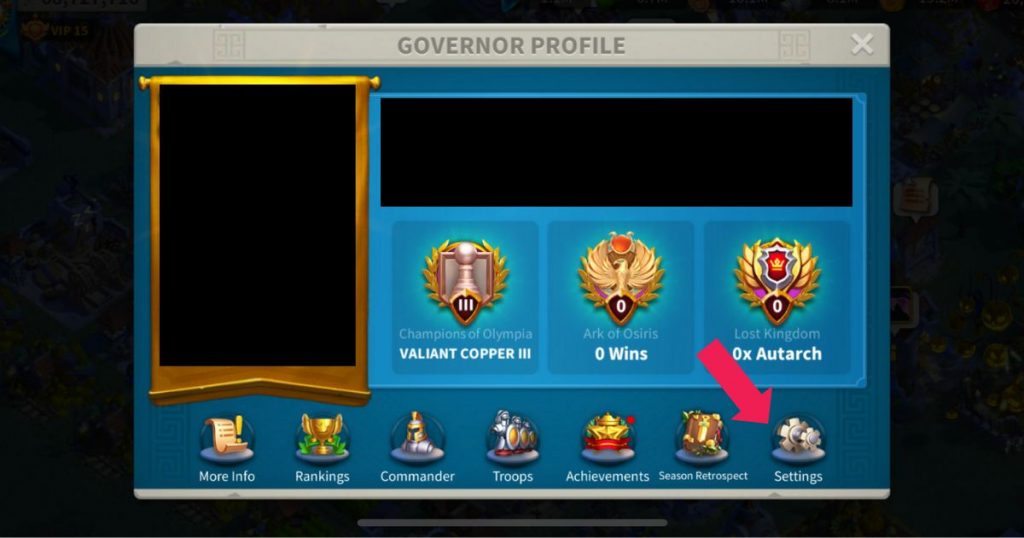
Step 3: Choose the general settings option.
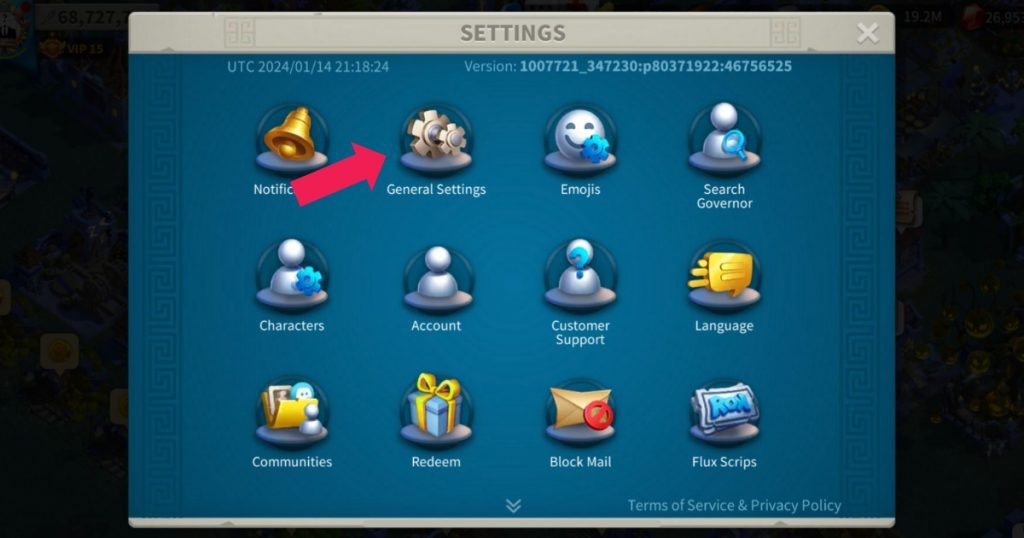
Step 4: Scroll down the page until you find the “Disable Opening Animation” option. If it’s not selected, click the slider until it turns green.
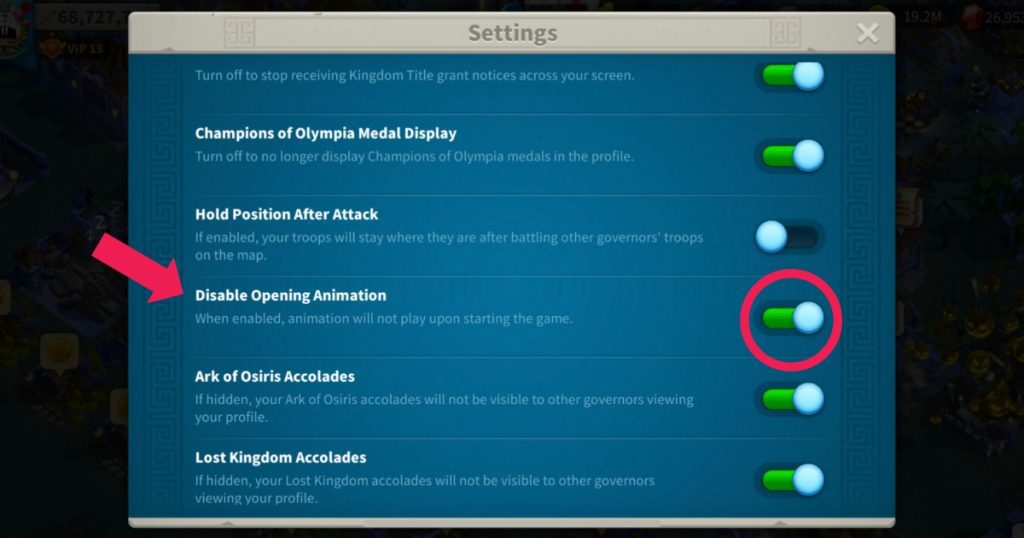
Step 5: Close the game, shut down the app, and then restart it. The animated loading screen will now be disabled, and the traditional loading screen will reappear.
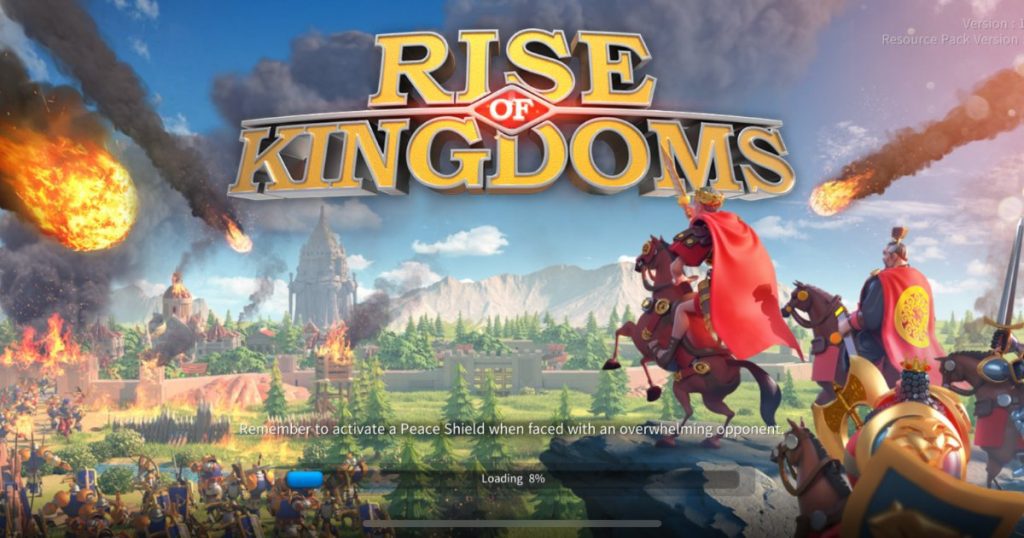
Video Guide
If you’d rather watch a video tutorial on how to do this, we’ve prepared a brief tutorial video demonstrating the process:
And there you have it. This is how you disable the opening animation in Rise of Kingdoms. We hope you found this guide useful. For other hassle-free guides, such as how to migrate and change civilizations, explore more Rise of Kingdoms content at Touchscreen Gaming, your number-one resource hub for mobile gaming.





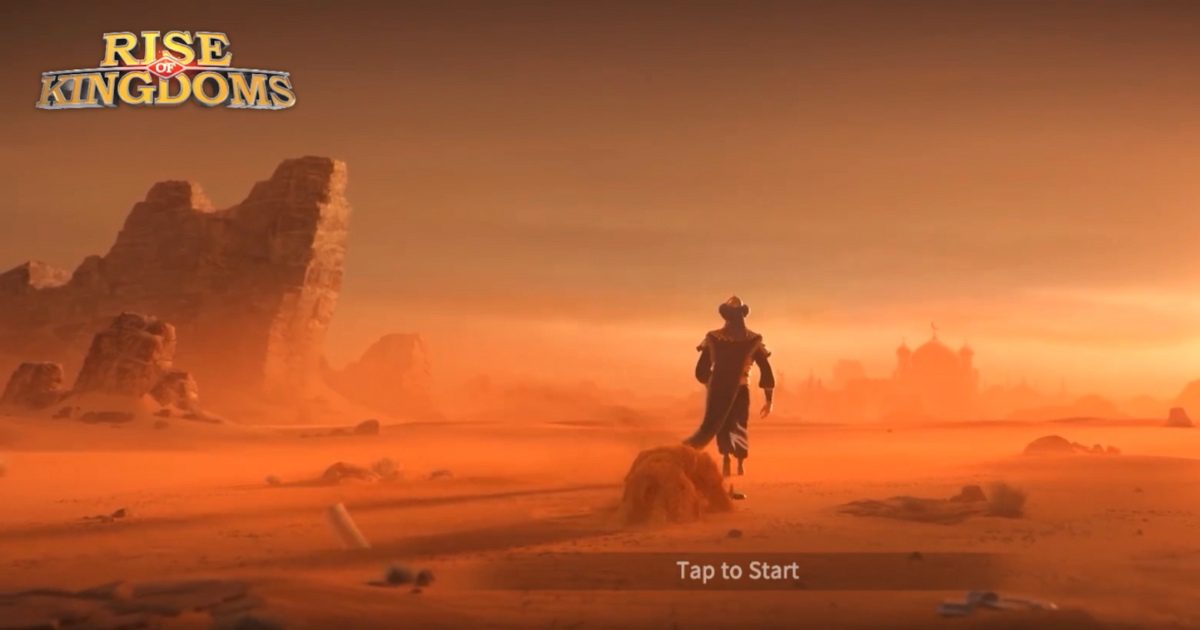






Leave a comment