Recent Posts
Age of Apes Redeemable Gift Codes – March 2024
March 2, 2024Era of Conquest Redeemable Gift Codes – March 2024
March 1, 2024Dungeon Hunter 6 Redeemable Gift Codes – March 2024
March 1, 2024Rise of Kingdoms Redeemable Gift Codes – March 2024
March 1, 2024© Copyright 2024 Touchscreen Gaming | All Rights Reserved
Guides
 JoshUpdated January 14, 20241 Mins read7k Views
JoshUpdated January 14, 20241 Mins read7k Views
How to Disable The Opening Animation in Rise of Kingdoms
This guide shows you how to disable the opening animation in Rise of Kingdoms.
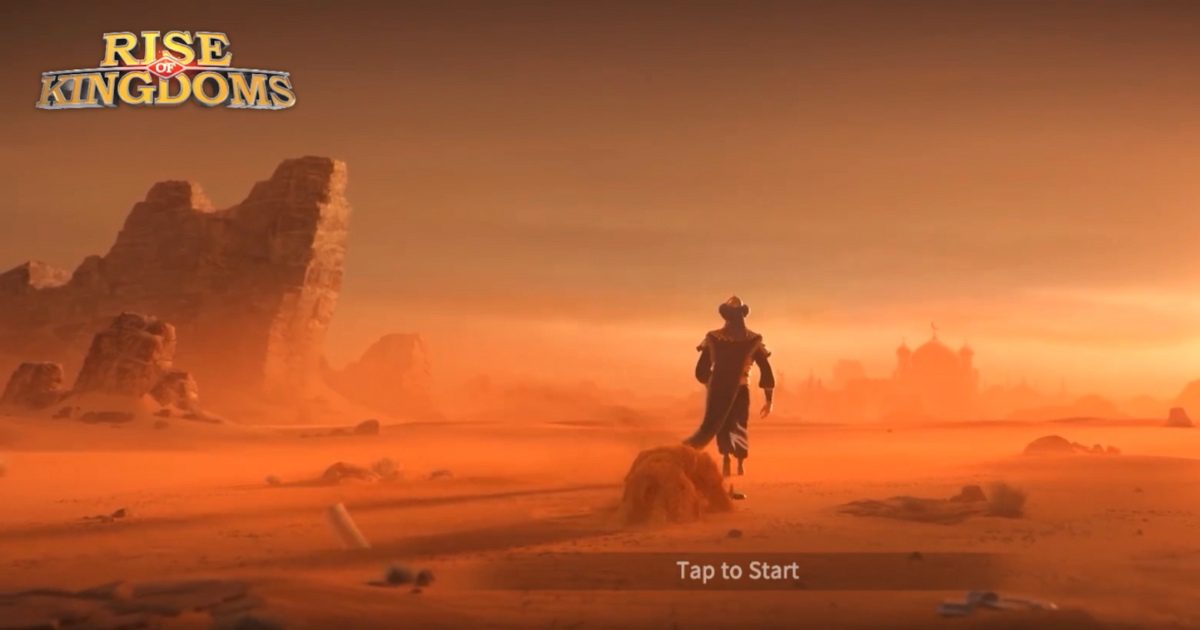
Written by
Josh
Passionate about mobile games, especially in the strategy genre, Josh founded Touchscreen Gaming. Dedicated to sharing his enthusiasm and expertise, he offers valuable insights for fellow gamers seeking information on their favorite mobile titles.
Categories
Newsletter
Recent Posts
Games Like Rise of Kingdoms – Best Alternatives
March 21, 2024Rise of Kingdoms – Choosing The Best Civilization
March 9, 2024Related Articles
Liliya Build – Best Talent Trees, Pairings, Artifacts & Skills
If you’ve recently acquired Liliya in Call of Dragons, you may be...
ByJoshMarch 13, 2024Rise of Kingdoms – Choosing The Best Civilization
Choosing the best civilization in Rise of Kingdoms can be challenging. Each...
ByJoshMarch 9, 2024Surging Spring Event Series Update 1.0.79 – Rise of Kingdoms
Update 1.0.79 is now available in Rise of Kingdoms, featuring the Surging...
ByJoshMarch 7, 2024




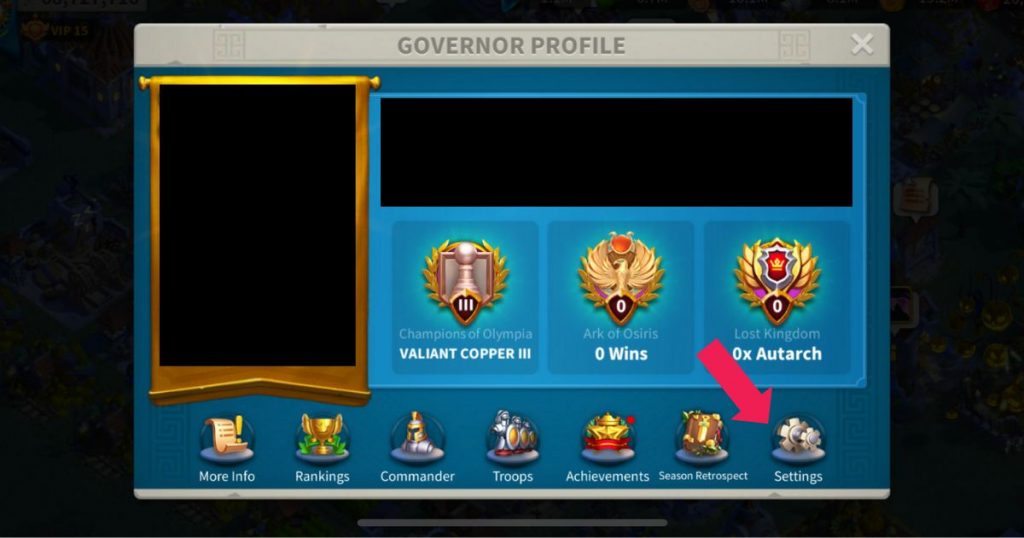
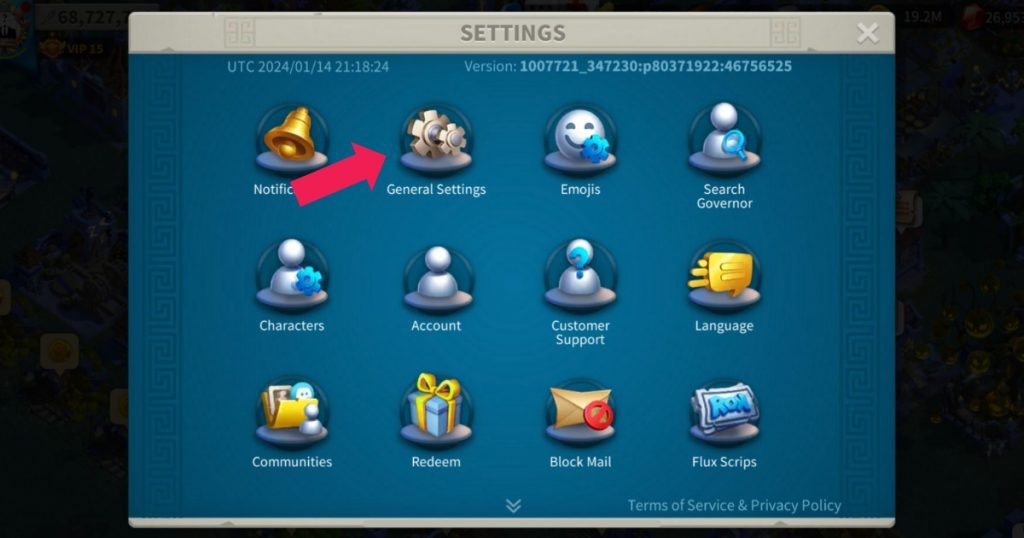
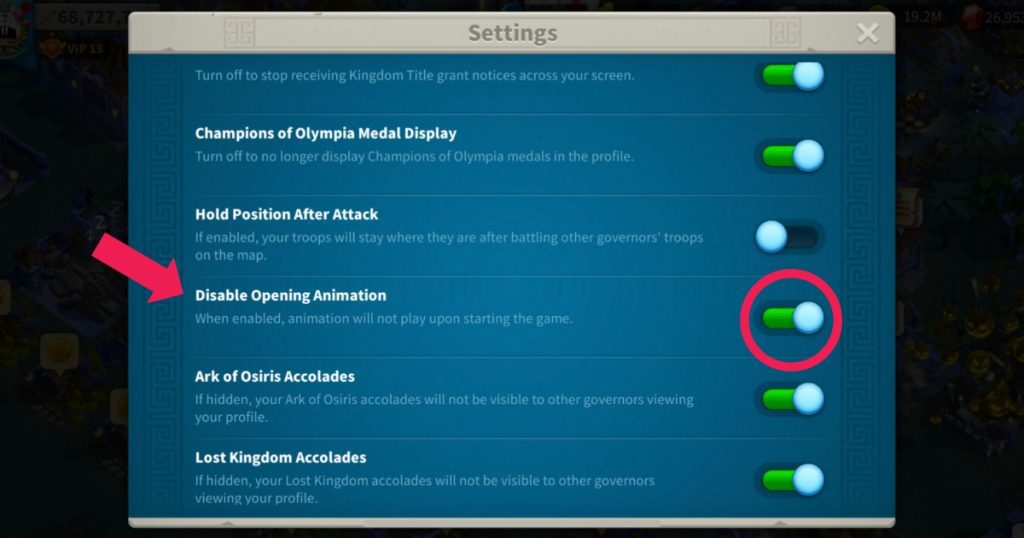
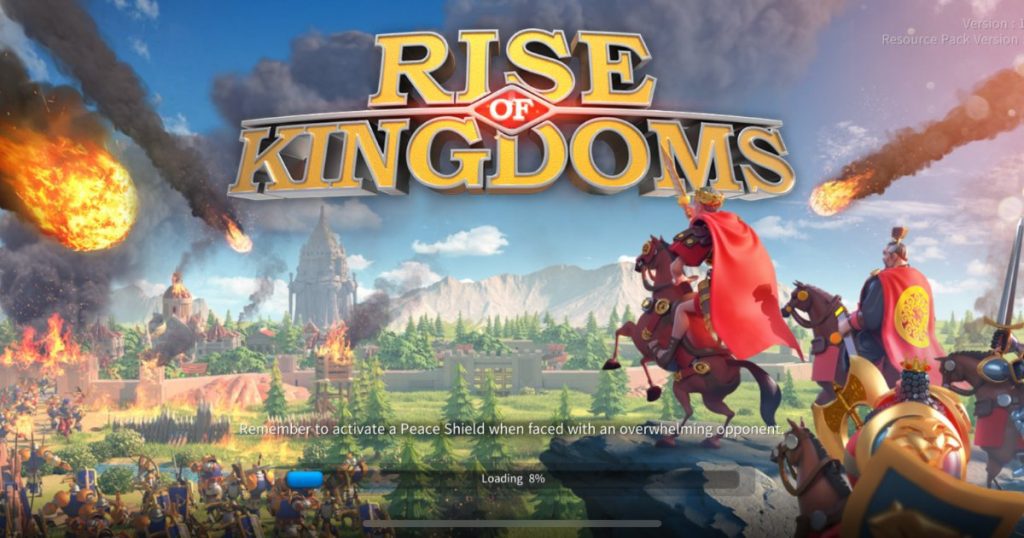









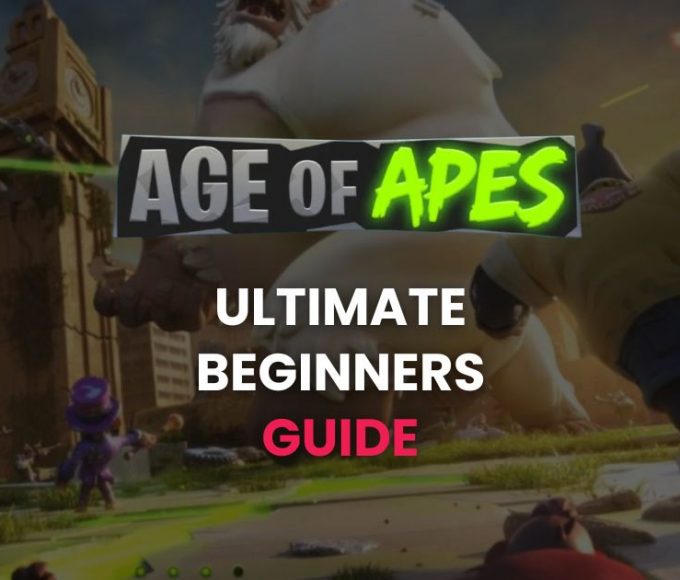
Leave a comment